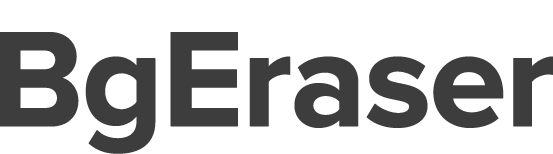Stock model photos are universally used to improve branding, marketing and advertising efforts. A quick Google search can yield thousands of different images, among which you'll surely find at least one to your liking. Unfortunately, chances are high that it's going to come with an unsuitable background - for example, you'll need a blank scenery, but instead the model is pictured against a landscape.
While you can use Photoshop to cut out of model, its steep learning curve isn't going to appeal to everyone. As a matter of fact, you can get the exact same result in just a fraction of the time. Let's find out how.
An Intelligent Background Eraser
It would be quite convenient if you could simply erase background without any struggles, completely free through just a couple of clicks. Well, with BgEraser, that's exactly what you can do. Converting your images has never been simpler - just upload the wanted file or drag & drop it into the designated area, select the algorithm and start converting. You don't have to go through sketchy registration procedures which require your credit card number and other compromising information. The AI technology carefully separates the image layers and leaves you with a perfect cut out of model.
After the removal process is finished, all you have to do is click on the "Download" button and BgEraser will automatically generate a unique link to your background-free image. However, it's important to pay attention to the 2MB image size limit of the tool. If it's larger than that, you'll have to compress it. Keep in mind that the final result is going to be in .PNG format regardless of whether you uploaded it in .JPG, since it's the only format that supports transparent backgrounds.
BgEraser Features & Advantages
- Desktop Version
Although BgEraser primarily serves as a photo background removal online, there are also two corresponding versions for Windows and MacOS based systems. Their interfaces closely resemble that of the web-based utility, which makes them easy to use. It comes with a couple of additional features, as well as support for high-res images (2000*2000 pixels). Since the tool is interconnected with BgEraser's servers, it takes up less than 3MB of storage space.
- Batch Processing
If you have a large number of images which you need to convert, going through them individually would be quite a hassle. Instead, you can use the convenient batch processing feature in order to erase background of multiple images at once. In order to unlock this option, you'll either have to create an account on the website (which only requires an email and a password), or download the desktop version which has the feature already implemented.
How to cut models out of photos automatically
Follow the instruction below and you will learn how to cut models out of photos with zero clicks.
- Step 1. Upload a photo.
- Step 2. Wait for a while when the system is processing.
- Step 3. Download when the system gets it done.


Remove.bg - A Backup Option
At first glance, Remove.bg looks almost the same as the previous tool. However, registration is mandatory here, and you'll have to choose between three different account plans. Algorithms are based on AI as well in order to, according to the website, handle complex portrait portions exceptionally well. Users can pre-define either transparent or solid color backgrounds, which will automatically be applied to all of their images. Final results can be previewed and downloaded in ten times lower resolution for free - if you want to download the full-res image, you'll have to buy one of the premium plans.
Benefits
- 1. It doesn't matter if you want to convert one or one thousand images - the monthly/yearly subscription plans and pay-as-you-go options provide enough variations to suit everyone.
- 2. You can upload an image of any resolution in .JPG or .PNG format, as long as it doesn't exceed 12MB. The maximum supported output resolution is also quite generous at 6250*4000 pixels.
Photoshop - The Original Method
If you already have some prior experience using Photoshop, it's still quite a viable method of erasing a background. There are a couple of ways to go about doing this - either with the "Background Eraser" or the "Quick Selection" tool. While they're going to provide a fairly good result on their own, you'll still have to do some manual enhancements and edge refining in order to make it flawless. If you prefer to have more control over the little details, Photoshop is probably going to be the most suitable option for you. However, keep in mind that it's somewhat expensive, so you probably shouldn't buy it only for the purpose of erasing a background.
Benefits
- 1. Photoshop has been around since the dawn of time, and with constant updates and support, it's highly unlikely that you're going to run into any problems.
- 2. Since the program is so advanced and comprehensive, you'll be able to work on multiple details simultaneously. Once you refine your skills, it won't take you more than a couple of minutes to erase background.
Conclusion
At the end of the day, it's up to you which method you'll choose. Try out all the different ones, find one which suits you best and stick to it. This way, you'll have a lot more time to spare and dedicate to some of the more important tasks.